What is a shared page?
We've created a feature to make sharing your project online super simple. We call it our Shared Page & it's a great way to share what you've designed with co-workers, clients, customers & more! Here is how you can create one.
Step 1 - Once you've saved a project you can go to www.mycreativeshop.com/dashboard/projects and click on the project you'd like to share.
Step 2 - When the project page opens in the dashboard find the button on the page that says "Create Shared Page" & click it. It should be located at the bottom of the page.
Step 3 - Soon a link like this will appear https://www.mycreativeshop.com/shared/dp3umizmnlwx79j and you can copy that url and paste it into your browser's address bar to view your new shared page.
If you're more of a visual learner, check out the demo below.
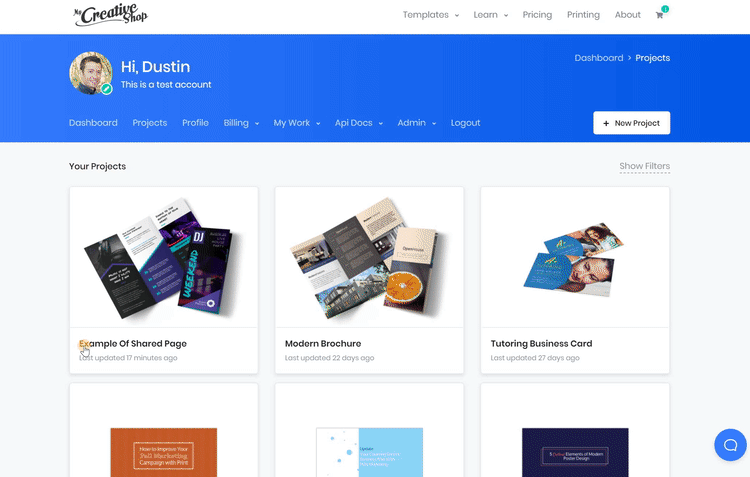
You can also create a shared page while you're in the editor. Simply click on the print / download button in the upper right corner and select the share page option in the overlay.
✌️ Two things worth mentioning:
1. The name you give your project is the same name we display on your shared page & it can be updated at any time on your project pages and that change will automatically appear on the shared page.
2. This is cool! Any changes you make to your design in the editor that are saved by you will automatically update the shared page.
The auto-update is super nice for having one central location (url) for everyone to reference when talking about the progress of your design. All you have to do is tell them to refresh the page and the changes you've made will be reflected on your shared page.
Below is a screenshot of where to find the shared page section on your project page. Here is the shared page in action.
